Before You Install or Upgrade AssetWise Information Integrity Server
- Refer to the AssetWise Readme for a list of supported operating systems and other system requirements for this module.
- Make sure the computer you are installing on is on the domain.
- If you have a previous version of AssetWise Information Integrity Server installed, uninstall it now, as well as any other applications from that version that may be installed, then restart your computer.
- Make sure Microsoft .NET Framework 4.7.2 is installed.
- If using SQL Server, you
must install SQL Server CLR Types on the
AssetWise Information Integrity Server
computer.
You can install the CLR Types before or after you install AssetWise Information Integrity Server, but you must install them before you install or update the Core database package on SQL Server-based datasources in AssetWise Information Integrity Server, otherwise the datasource update will fail on those datasources.
If using SQL Server 2016, you must download and install the 2008, 2012, 2014, and 2016 versions of SQL Server CLR Types.
If using SQL Server 2019, you must download and install the 2008, 2019 versions of SQL Server CLR Types.
To download the 2008 version:
- Go here: Microsoft® SQL Server® 2008 Service Pack 4 Feature Pack
- Click Download.
- Select SQLSysClrTypes_amd64.msi and click Next.
To download the 2012 version:
- Go here: Microsoft® SQL Server® 2012 SP4 Feature Pack
- Click Download.
- Select ENU\x64\SQLSysClrTypes.msi and click Next.
To download the 2014 version:
- Go here: Microsoft® SQL Server® 2014 Feature Pack
- Click Download.
- Select ENU\x64\SQLSysClrTypes.msi and click Next.
To download the 2016 version:
- Go here: Microsoft® SQL Server® 2016 Service Pack 3 Feature Pack
- Click Download.
- Select ENU\x64\SQLSysClrTypes.msi and click Next.
To download the 2019 version:
- Go here: Microsoft SQLSysCLRTypes
- Click Download.
- If using Oracle Database, install the required Oracle Database Client on this computer.
- Set up the user account
under which the
AssetWise services on this computer will run. You
will enter the credentials of this account (referred to as the
service identity) during installation.
- is recommended to be a Windows account
- is recommended to have a password that is set to never expire
- must be a member of the Administrators group on this computer ()
- must have the Log on as a service right on this computer ()
- must have the Service Principle Name (SPN) configured in Active Directory which ties the user name with the HTTP service endpoint
Note: If you use the Local System (NT AUTHORITY\SYSTEM) account for the service identity, you do not need to configure the Service Principle Name.The command syntax for using the SetSPN utility to create an SPN for is:Tip: setspn -s HTTP/<computername>.<domainname> <domain-user-account>
The command should be executed when logged on to the domain controller as domain administrator. Run the command for FQDN and NetBIOS names of AssetWise Information Integrity Server. For example:
setspn -s HTTP/ebqaserver ebqadomain\ebserviceuser1
setspn -s HTTP/ebqaserver.ebqadomain.com ebqadomain\ebserviceuser1
To check if registration was successful:
C:\Windows\system32>setspn -L ebqadomain\ebserviceuser1
Registered ServicePrincipalNames for CN=ebserviceuser1,CN=Users,DC=ebqadomain,DC=com:
HTTP/ebqaserver.ebqadomain.com
HTTP/ebqaserver
-
AssetWise Information Integrity Server uses
port 443 by default and SSL configuration is required before installation of
the product. SSL requirements are:
Subject:
Common Name (CN) = <machine name>
Alternative Name:
DNS = <machine name>
DNS = <FQDN machine name>
The following command is used for binding the SSL certificate to port 443:
netsh http add sslcert ipport=0.0.0.0:443 certhash=e2e05eca80b9c37b312cab7c49b980cbb8da3932 appid={ebebebeb-8e6b-4f94-841d-7d8ec7b45442}If the certificate is not available at setup time, AssetWise Information Integrity Server provides the ability to configure its own temporary certificate through the startup options of AssetWise Service Manager.
To configure the temporary certificate:
- Open the Services window.
- Right-click eB Service Manager and select Properties.
- Click Stop to stop the eB Service Manager service.
- In the
Start parameters field, enter:
-D -C -I -R
- Click
Start to restart the service.
The certificate can be changed later, in AssetWise System Management Console (Services > SSL tab).
Make sure there is no other application on the server that is already using this port, as it will cause connection problems in AssetWise System Management Console. Changing the other application to use a different port number will fix this.
- Upgrading will reset to the default value of any AssetWise service property you may have edited. Therefore, before performing an upgrade, make a note of the property values for the main Service Manager service and any individual services so you can manually restore them as needed after the upgrade.